Clean Up Text Lists in Seconds: The Keep or Remove Lines Tool I Can't Work Without
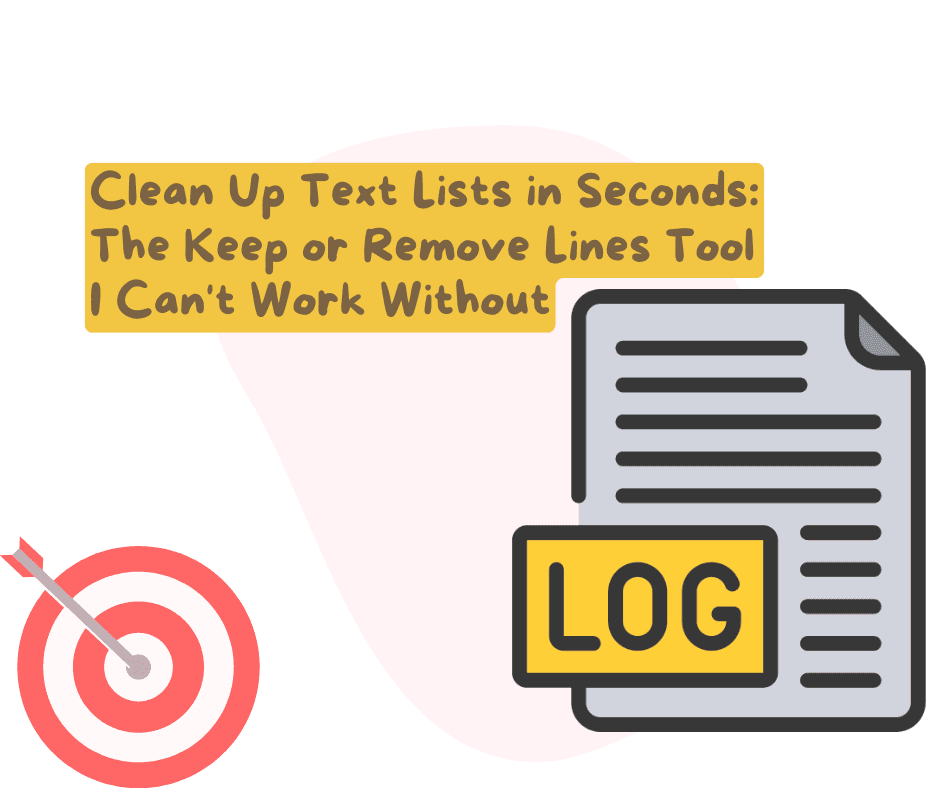
Posted by NetworkWhois on
Clean Up Text Lists in Seconds: The Keep or Remove Lines Tool I Can't Work Without
I stumbled across the Keep or Remove Lines tool about a year ago when I was knee-deep in cleaning up a messy spreadsheet export. I had over 3,000 rows of product data, but only needed the ones containing "organic" in the description. What would've taken me an hour of manual scanning took about 10 seconds with this tool. Since then, it's become one of my go-to utilities for any text cleanup job.
What does this tool actually do?
The concept is dead simple, which is why it's so useful. You paste in a bunch of text (with each item on its own line), type in a keyword, and choose to either:
- Keep only the lines that contain your keyword
- Remove all lines that contain your keyword
That's it. But don't let the simplicity fool you – this thing is a massive time-saver.
Real-world situations where I've used this tool
I'm not exaggerating when I say I use this at least weekly. Here are some actual scenarios from my work:
- Filtering out email addresses from certain domains in a mailing list
- Keeping only the URLs that contained specific product categories
- Removing all the log entries that showed "404 errors" to focus on other issues
- Keeping only the customer comments that mentioned "shipping" to analyze delivery problems
- Removing test accounts from a user export (all had "test" in the username)
The other day, my colleague Sarah spent an hour manually removing irrelevant entries from a competitor analysis spreadsheet. I showed her this tool and she literally said, "Where has this been all my life?" Made me feel like a tech wizard, not gonna lie.
How to use it (with a real example)
Let me walk you through how I used this last week:
- Go to NetworkWhois's Keep or Remove Lines tool
- Paste your text with each item on its own line
- Enter your keyword (what you're filtering for)
- Choose "Keep" or "Remove"
- Click the button and get your filtered text
My actual example: Cleaning up server logs
Last week I was troubleshooting some website issues and had pages of server logs like this:
192.168.1.1 - GET /about.html - 200 OK 192.168.1.5 - GET /images/logo.png - 200 OK 192.168.1.9 - GET /contact.html - 404 Not Found 192.168.1.2 - GET /products.html - 200 OK 192.168.1.7 - GET /services.html - 301 Redirect 192.168.1.3 - GET /nonexistent.html - 404 Not Found 192.168.1.8 - GET /index.html - 200 OK
I only wanted to see the 404 errors, so I:
- Pasted this text into the tool
- Typed "404" as my keyword
- Selected "Keep lines with keyword"
- Clicked the button
And immediately got:
192.168.1.9 - GET /contact.html - 404 Not Found 192.168.1.3 - GET /nonexistent.html - 404 Not Found
Two seconds instead of scanning through hundreds of lines manually.
Tips I've picked up from using this tool constantly
After using this tool for so many different projects, here's what I've learned:
- Be specific with keywords: "Payment" will give different results than "payment failed" – be as specific as needed for your task
- Watch your capitalization: The tool is case-sensitive by default, so "Error" won't match "error" unless you adjust settings
- Break up huge datasets: If you're working with thousands of lines, consider processing in chunks of a few thousand at a time
- Chain with other tools: I often use this tool first, then use the Add Prefix/Suffix tool on the results
- Double-check your results: I always do a quick scan of what's left to make sure I didn't lose anything important
When this saved my butt at work
Quick story – my boss once asked me to compile a list of all European customers from our database for GDPR compliance. The export had 12,000+ customers with their country info mixed in with other data. Instead of sorting in Excel (which would've been a nightmare), I just:
- Pasted the entire list into the Keep Lines tool
- Ran it multiple times, once for each European country name
- Combined the results
Took me maybe 15 minutes total for what would have been hours of work. My boss thought I was some kind of data wizard. I didn't mention I just used this free online tool... maybe I should have.
Final thoughts
Not every tool needs to be complicated to be useful. This one does one thing really well, and it's saved me countless hours. It's become one of those browser bookmarks I actually use, unlike the hundreds of "I'll read this later" articles I've saved.
If you work with any kind of text data regularly (logs, customer info, product listings, analytics, etc.), give this tool a try. Your future self will thank you when you're not scrolling through endless lines of text looking for the ones that matter.
Check it out at https://networkwhois.com/keep-remove-lines and let me know in the comments if you have questions about how to use it for your specific needs!