How I Use the Remove Duplicate Lines Tool to Clean Up Messy Data
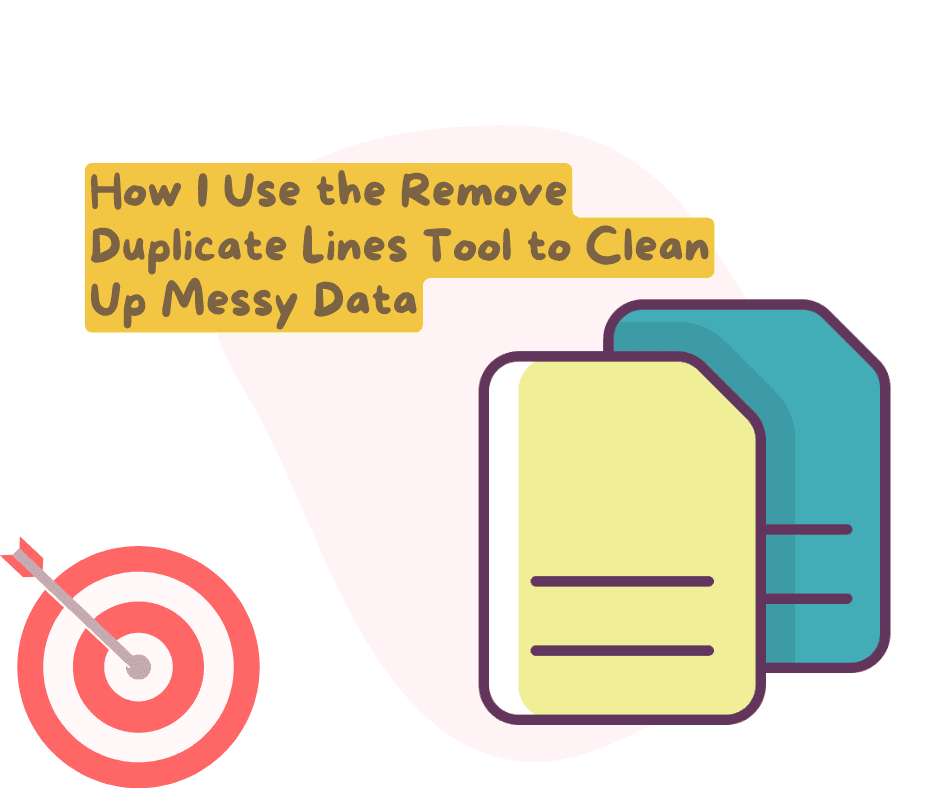
Posted by NetworkWhois on
How I Use the Remove Duplicate Lines Tool to Clean Up Messy Data
Three months ago, I sent out an email campaign to what I thought were 5,000 unique customers. Turns out, there were nearly 1,200 duplicates in my list. Some people got the same email four times, and believe me, they weren't shy about letting me know. Talk about embarrassing!
That's when I started using the Remove Duplicate Lines tool at NetworkWhois before every email campaign. It's saved me from customer complaints, wasted marketing dollars, and most importantly, the inevitable lecture from my boss about "attention to detail."
The Hidden Problem of Duplicate Data
Most of us deal with lists of some kind – email addresses, product numbers, inventory items, customer names, URLs – you name it. The problem is that duplicates sneak in everywhere:
- People sign up for your newsletter multiple times
- Data gets exported from different systems and combined
- Team members add entries without checking what's already there
- Copy-paste errors create accidental duplicates
- System glitches duplicate records
I learned this the hard way after sending those duplicate emails. What makes it worse is that Excel doesn't always make duplicates obvious, especially when you're dealing with hundreds or thousands of rows.
My Real-Life Example: Cleaning Up Website Analytics
Last week, I was analyzing which pages on our site get the most traffic. I exported the data from Google Analytics, but it was a mess. The same URLs were listed multiple times with slightly different tracking parameters. For example:
/products/coffee-maker /products/coffee-maker?source=email /products/coffee-maker /products/blender /products/coffee-maker?source=facebook /products/blender /products/toaster
I needed to see unique pages without all the duplicate entries. So I:
- Went to NetworkWhois's Remove Duplicate Lines tool
- Pasted my messy URL list
- Clicked the "Remove Duplicates" button
- Got back a clean list of unique URLs
The result was instantly cleaned up:
/products/coffee-maker /products/coffee-maker?source=email /products/blender /products/coffee-maker?source=facebook /products/toaster
In this case, I actually wanted to keep the URL variations with different parameters, but if I'd wanted to strip those too, I could have used another text tool first to clean up the URLs before removing duplicates.
How to Use the Remove Duplicates Tool (It's Dead Simple)
The beauty of this tool is how straightforward it is:
- Copy your list with duplicates (keep the line breaks intact)
- Paste it into the text area at https://networkwhois.com/remove-duplicates
- Hit the button to remove duplicates
- Copy your clean list using the "Copy to Clipboard" button
That's it. No downloading software, no signing up for accounts, no fuss. Just paste, click, and copy.
Other Ways I've Used This Tool
Besides fixing my embarrassing email blunder, I've found tons of uses for this tool:
- Contact list cleanup: My phone contacts were a disaster with duplicates everywhere. Exported them, cleaned them up, reimported. Boom - no more texting people twice.
- Social media audience analysis: I tracked hashtags our company used and needed to see unique mentions without duplicates.
- Inventory management: Our warehouse listed some items multiple times. Quick clean-up saved us from ordering excess stock.
- SEO keyword research: After brainstorming keywords with the team, we had tons of duplicates. This tool made our list manageable.
My coworker Mike even used it to deduplicate his Spotify playlist that somehow ended up with the same songs repeated throughout. Not exactly a business use, but it shows how versatile it is!
Tips I've Learned Along the Way
After using this tool regularly for a few months, I've picked up some useful strategies:
- Keep your line breaks intact: The tool sees each line as a separate item, so make sure your data is properly separated by line breaks.
- Combine with other tools: Sometimes I use the Text Case Converter first to make everything lowercase, then remove duplicates. This catches entries that are the same except for capitalization.
- Break up huge datasets: When I had to clean 50,000+ rows from our CRM, I split it into chunks to make it more manageable.
- Check your results: Always take a quick scan through what you get back to make sure it looks right.
- Use the copy button: The one-click copy feature saves time compared to manually selecting text.
One thing I really appreciate is that the tool keeps the original order of entries. This helps maintain the context of my data, which is particularly useful when the sequence matters.
What This Tool Has Saved Me From
Looking back, this simple tool has prevented several headaches:
- Wasting money sending duplicate marketing materials
- Making inaccurate business decisions based on skewed data
- Annoying customers with repeated messages
- Spending hours manually hunting for duplicates
- Getting called out in meetings for presenting flawed analyses
The time I've saved alone probably adds up to several workdays over the past few months. Not bad for a free tool that takes seconds to use!
Final Thoughts
Data cleaning isn't the most exciting part of anyone's job, but it's often the difference between looking professional and making embarrassing mistakes. The Remove Duplicate Lines tool has become an essential part of my workflow - kind of like spell-check for data.
If you work with any kind of lists or data sets, bookmark this tool. It takes 30 seconds to use and might save you from sending 1,200 duplicate emails like I did!
Check it out at https://networkwhois.com/remove-duplicates and let me know in the comments if you have questions about using it for your specific needs.
P.S. My boss still brings up the "email incident" at company happy hours. Don't be like me - check for duplicates first!