How to Create an FTP Account using cPanel

Posted by NetworkWhois on
Let me be straight with you – I'm not a tech guru, just someone who's learned website management through countless late nights and frustrating moments. This guide? It's the tutorial I wish I'd had when I first started.
What the Heck is an FTP Account (and Why Should You Care)?
When I first heard "FTP", I thought it was some alien tech language. Turns out, it's just a fancy way of saying "file transfer system". Think of it like a secure backstage pass to your website's files.
Why does this matter? Because:
- You can upload files without wrestling with complicated interfaces
- Backup your entire site in minutes
- Give specific access to team members without sharing main login details
The Real Step-by-Step (No Tech Jargon, I Promise)
Step 1: Get Your Login Details Ready
Grab your cPanel username and password. Pro tip: Keep these in a secure password manager. I learned that the hard way after forgetting mine at 2 AM during a website update.
Step 2: Find the Right Section
In cPanel, look for the 'Files' section. It's usually not hidden – if you're struggling, it's probably right in front of you. Click on 'FTP Accounts'.
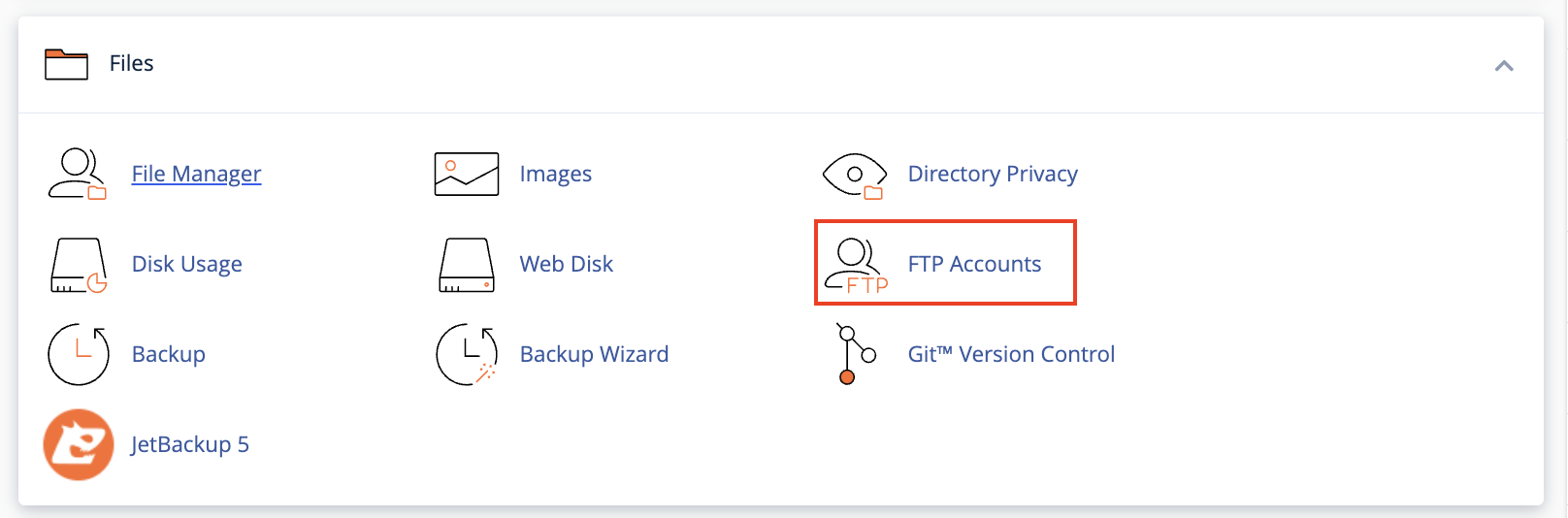
Step 3: Create Your Account
Here's where the magic happens. You'll need to fill out a few fields:
- Username: Something memorable but professional
- Password: Make it strong. I'm talking numbers, symbols, the works.
- Directory: Usually defaults to the right spot, but double-check
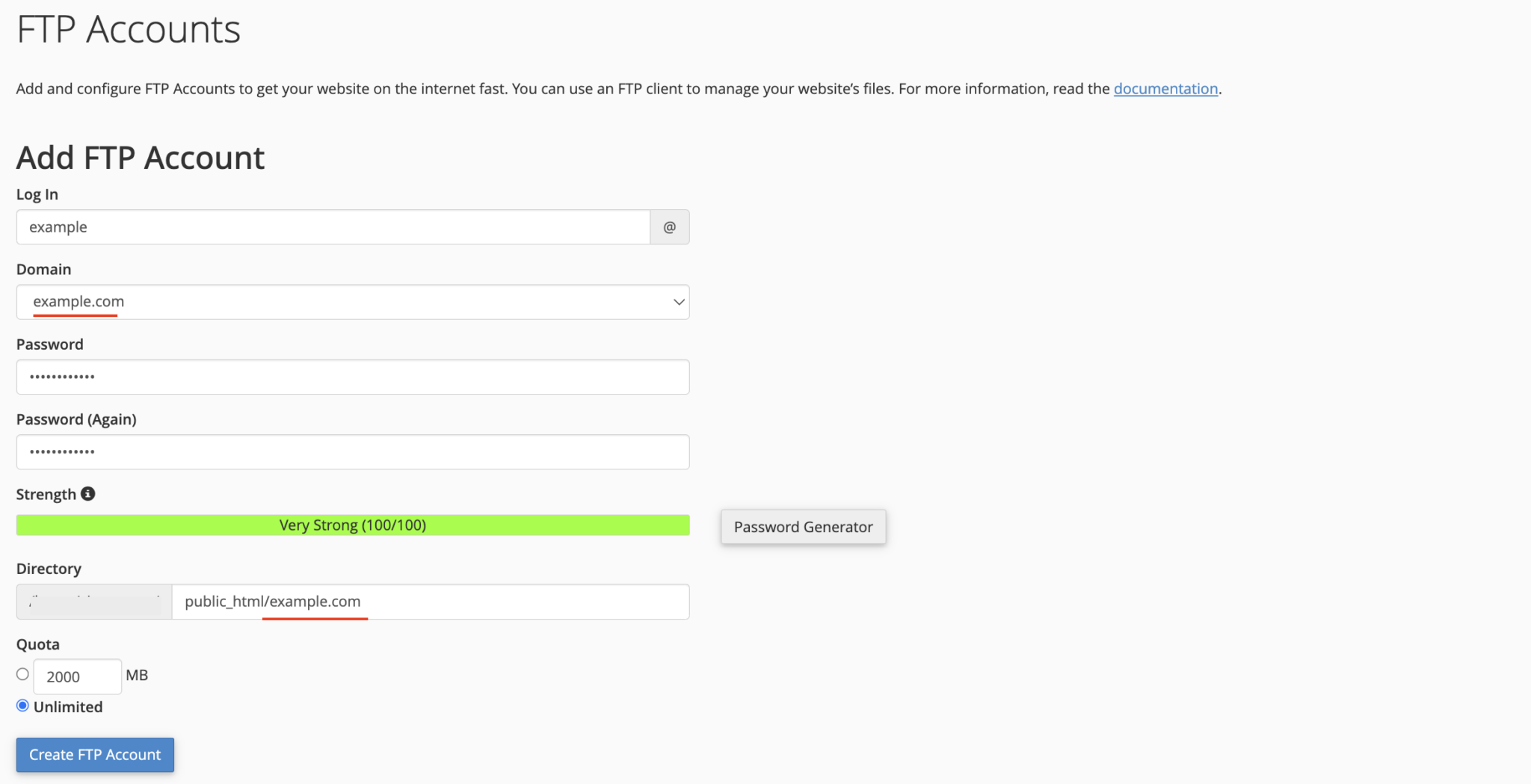
Rookie Mistakes to Avoid
Let me save you from the errors I've made:
- Don't use weak passwords. Seriously. Hackers are always watching.
- Be careful who you share FTP access with
- Regularly change your passwords
- Check your account permissions
When Things Go Wrong (Because They Might)
If you hit a snag, don't panic. Most issues can be solved by:
- Double-checking your username
- Verifying your domain selection
- Checking with your hosting provider's support
Look, website management isn't rocket science. It's just about taking it step by step and not being afraid to learn. You've got this!