How to Install Docker on Ubuntu

Posted by NetworkWhois on
Getting started with containerization? You're in the right place! I've helped numerous developers set up Docker on Ubuntu, and I'll walk you through the entire process. Docker has transformed how we deploy applications, and Ubuntu 23 provides an excellent platform for running containerized workloads. Let's get Docker up and running on your system!
Quick Tip: If you're upgrading from an older Docker installation, make sure to remove it completely before following this guide to avoid any conflicts.Before We Begin: System Requirements
Here's what you'll need to follow along:
- A machine running Ubuntu (either desktop or server edition)
- User account with sudo privileges
- Active internet connection
- Terminal access to your system
1. Preparing Your System
First, let's make sure your system is up to date with the latest package information:
sudo apt update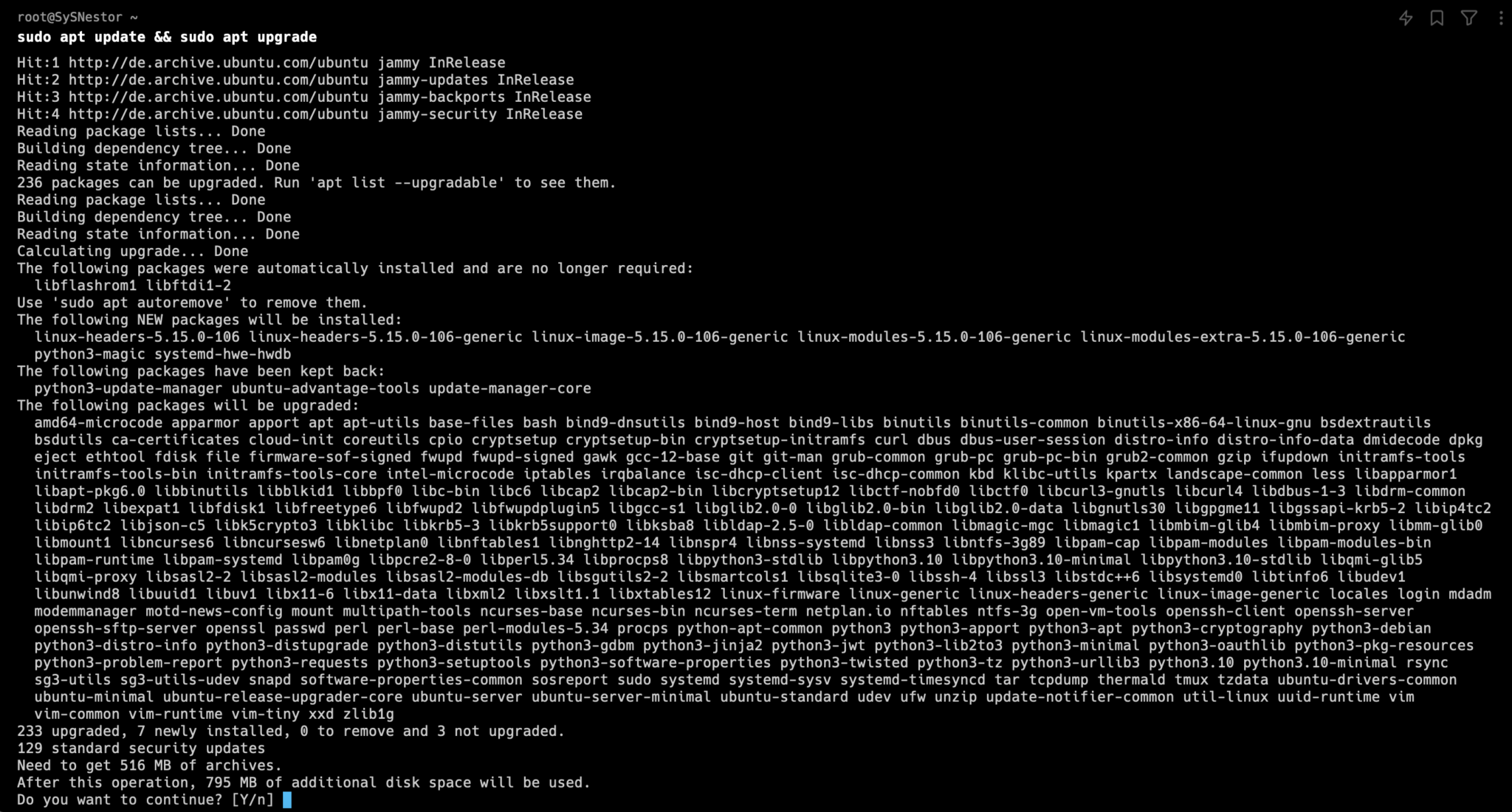
2. Setting Up Docker Prerequisites
Docker needs certain system packages to function properly. Let's install them:
sudo apt install -y apt-transport-https ca-certificates curl software-properties-common Why These Packages?
Why These Packages?
apt-transport-https: Enables secure package transportca-certificates: Helps with SSL certificate verificationcurl: For downloading Docker's GPG keysoftware-properties-common: Manages software repositories
3. Adding Docker's Official GPG Key
Security is crucial! Let's add Docker's GPG key to verify package integrity:
curl -fsSL https://download.docker.com/linux/ubuntu/gpg | sudo gpg --dearmor -o /usr/share/keyrings/docker-archive-keyring.gpg4. Configuring Docker Repository
Now, let's add Docker's official repository to your system:
echo "deb [signed-by=/usr/share/keyrings/docker-archive-keyring.gpg] https://download.docker.com/linux/ubuntu $(lsb_release -cs) stable" | sudo tee /etc/apt/sources.list.d/docker.list > /dev/null5. Installing Docker Engine
We're ready to install Docker! This command will install Docker Engine, CLI tools, and Docker Compose:
sudo apt update
sudo apt install -y docker-ce docker-ce-cli containerd.io docker-compose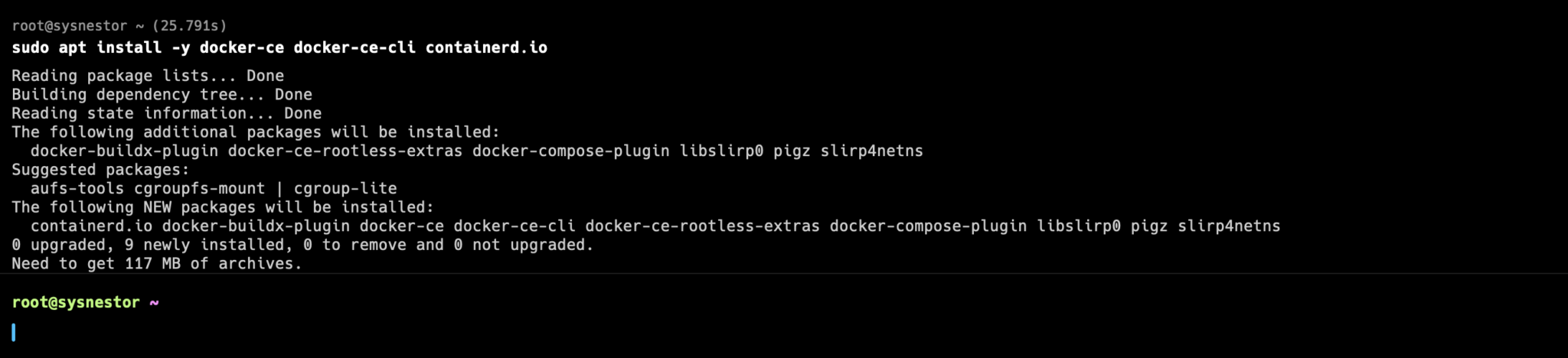
6. Verifying Your Installation
Let's make sure everything is working as expected:
sudo docker run hello-world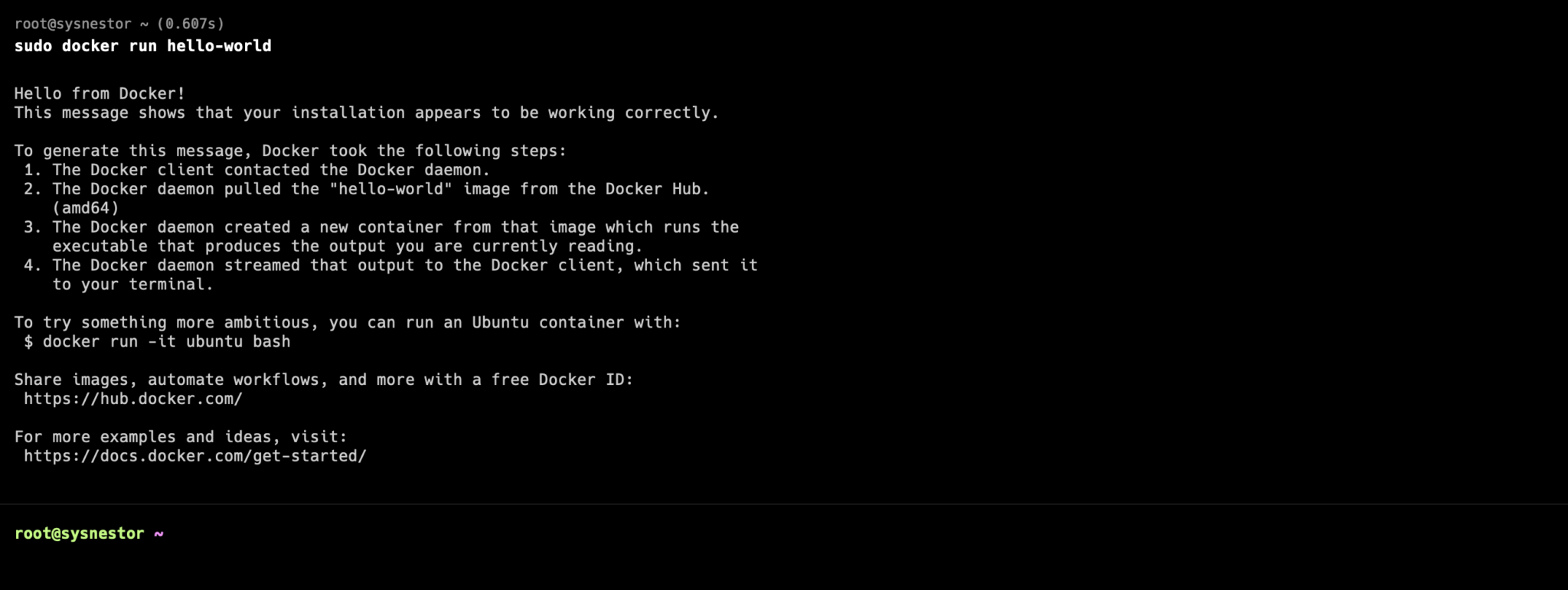 Troubleshooting Tip: If you see a "permission denied" error, you might need to add your user to the docker group. Run this command and then log out and back in:
Troubleshooting Tip: If you see a "permission denied" error, you might need to add your user to the docker group. Run this command and then log out and back in:
sudo usermod -aG docker $USERWhat's Next?
Congratulations! You've successfully installed Docker on your Ubuntu 23 system. Now you're ready to start working with containers. Here are some things you might want to try:
- Pull your first Docker image
- Create a custom container
- Learn basic Docker commands
- Set up your first containerized application
Have you successfully installed Docker following this guide? What will you containerize first? Share your experience, and don't hesitate to send us an email if you run into any issues!