How to Use the Zone Manager from cPanel

Posted by NetworkWhois on
Let's be real - DNS management sounds about as exciting as watching paint dry. But trust me, understanding how to manage your domain's DNS records is crucial, and it's not nearly as complicated as most tech guides make it seem.
Quick Reality Check: I've been managing websites for years, and I promise you can handle this. Take a deep breath, grab a coffee, and let's walk through this together.What Exactly Are We Doing Here?
Think of DNS records like the address book for your website. They tell internet traffic exactly where to find your site, your email, and other services. The Zone Manager in cPanel is basically your digital address coordinator.
Before You Start: What You'll Need
- A cPanel hosting account (duh!)
- The domain you want to configure
- About 15 minutes and a willingness to learn
Getting into the Zone Manager
- Log into cPanel (take a deep breath)
- Scroll down until you see "Zone Manager"
- Click it like you mean it
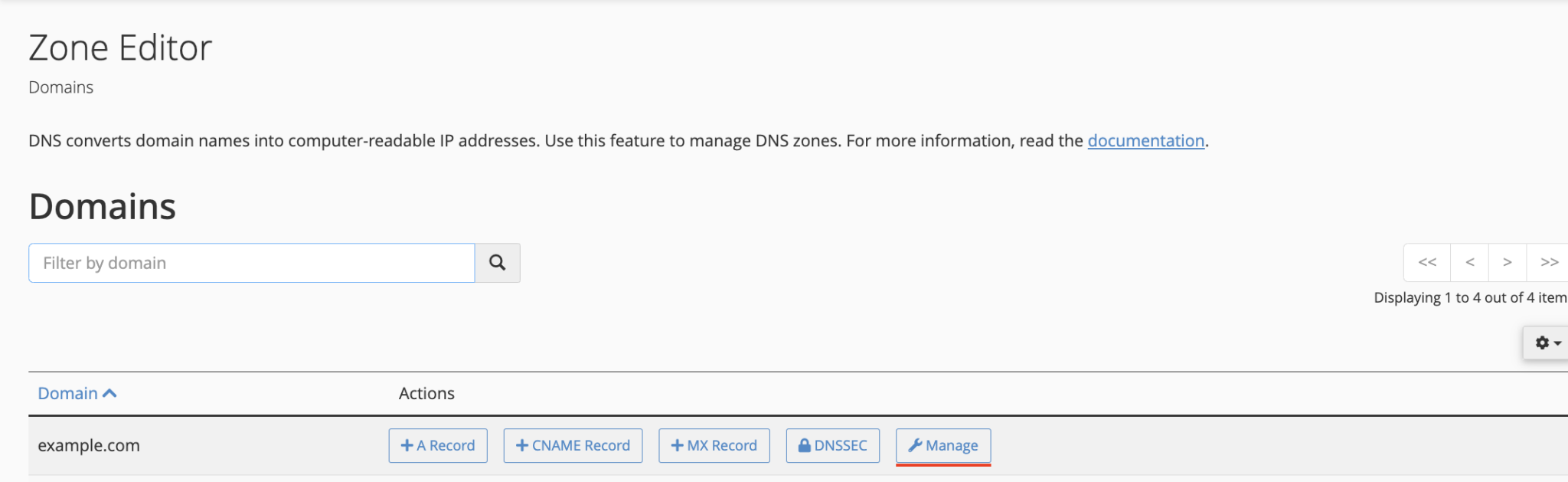
Common DNS Record Types (In Human Language)
- A Record: Basically says "send this domain to this specific computer"
- CNAME: Creates an alias - like a forwarding address for your domain
- MX Record: Tells email where to go when someone emails you
- AAAA Record: Like an A record, but for the newer internet protocol
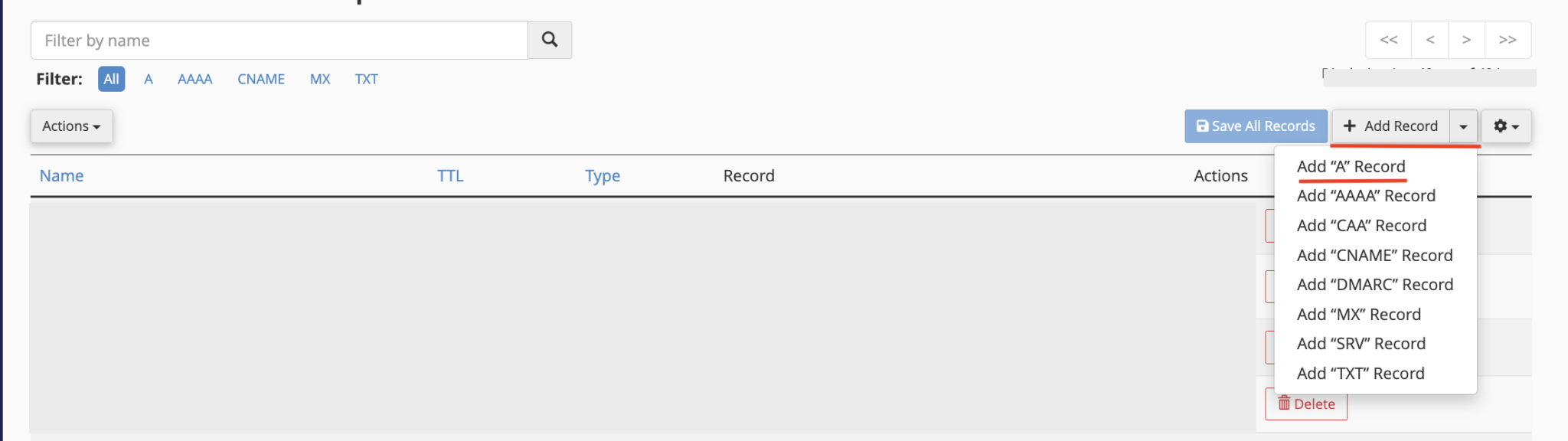
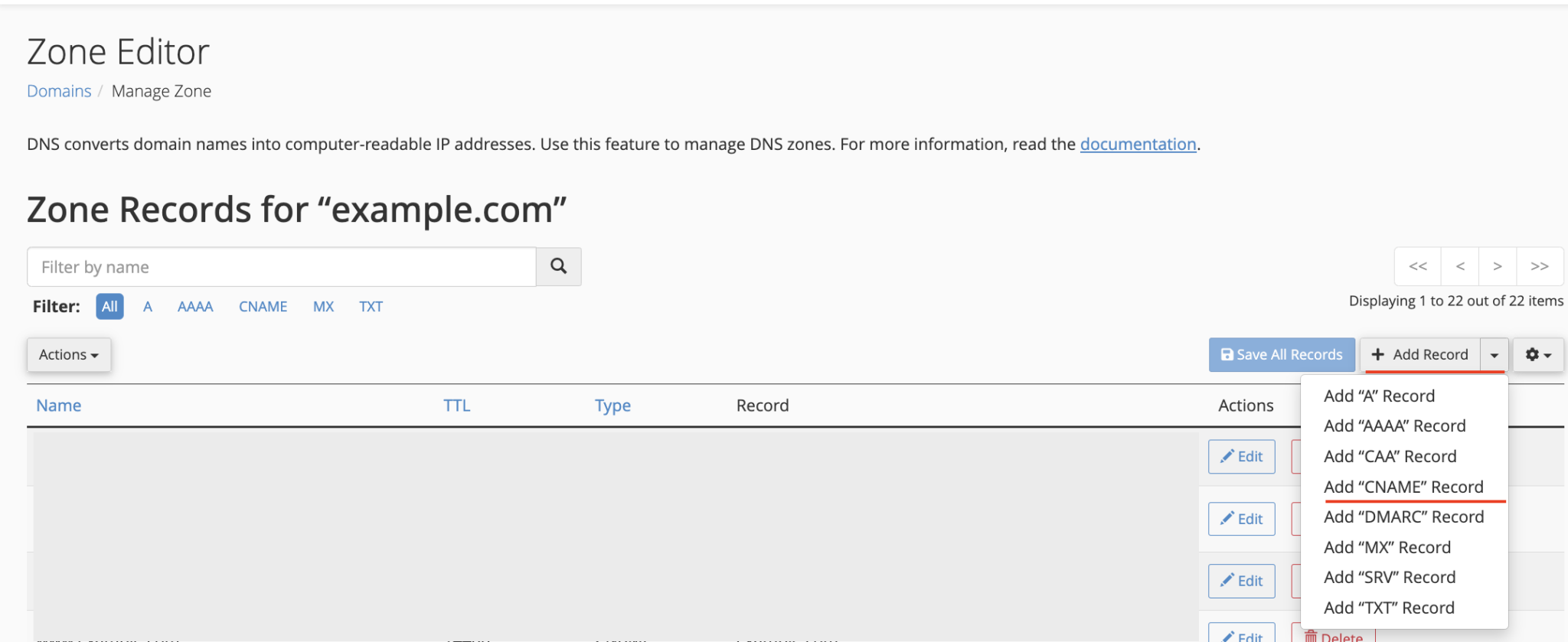
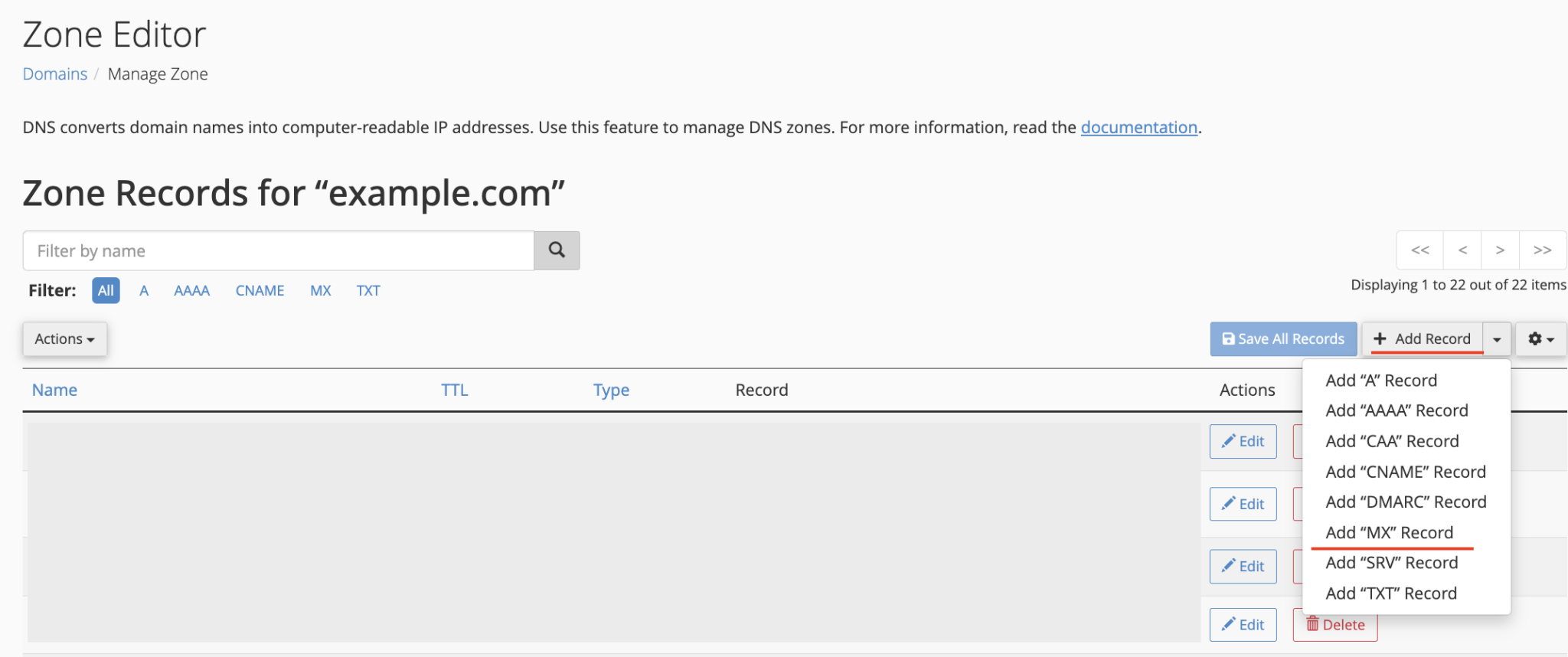
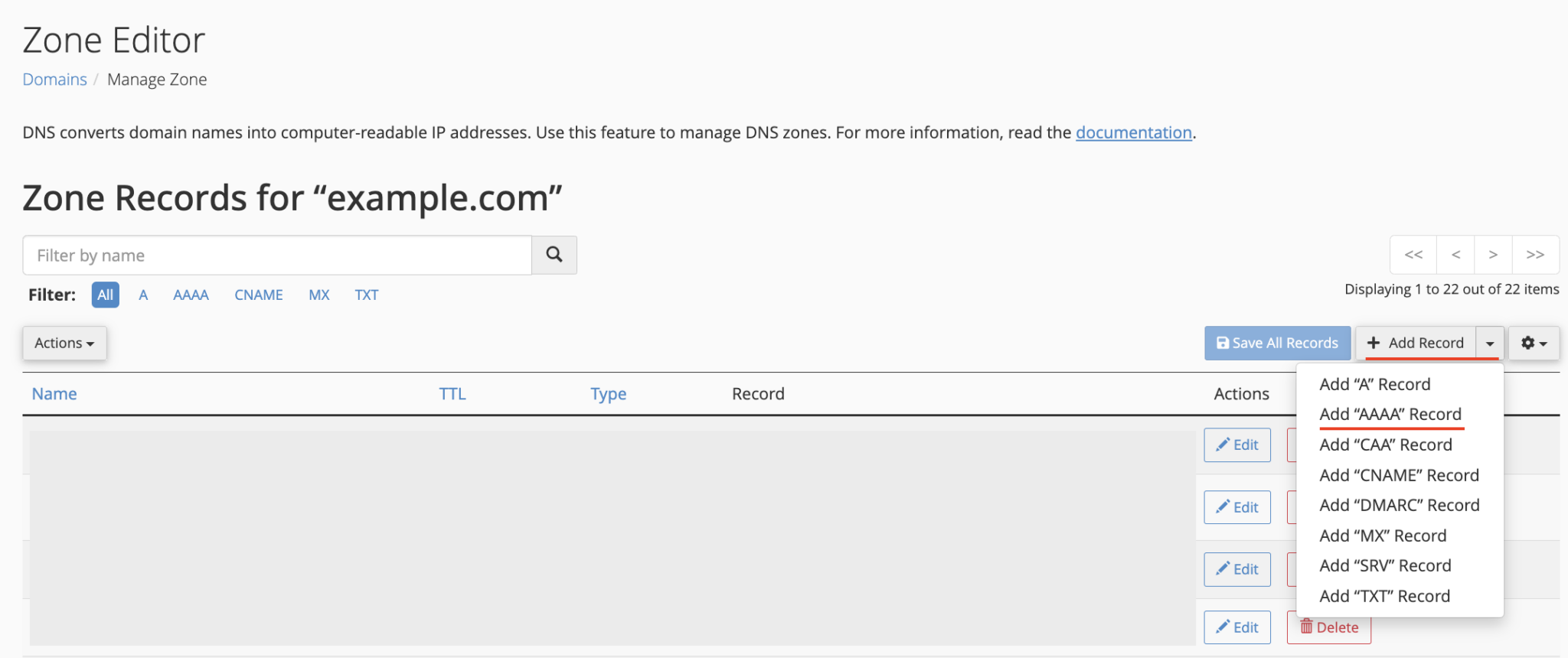
Real Talk: When to Be Careful
DNS changes can be tricky. If you're not 100% sure about something, ask your hosting provider. There's no shame in getting a second opinion - I've called support more times than I can count.
Common Gotchas to Watch Out For
- Typos are your enemy - double-check everything
- Changes can take up to 48 hours to fully propagate
- Always have a backup plan (and your hosting provider's support number)
When to Call for Backup
If you're feeling overwhelmed, that's totally okay. Web hosting support exists for a reason. They've seen it all, and they're usually happy to help.
Remember: Every expert was once a beginner. You've got this!